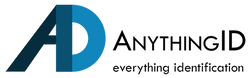ID card printers are essential tools for producing identification cards, membership cards, and access control badges. However, like any piece of machinery, they are not immune to occasional issues—one of the most common being a card jam. A jammed card can disrupt your printing process, cause frustration, and even damage the printer if not handled properly. In this blog, we'll walk you through the steps to safely remove a jammed ID card from your printer, troubleshoot the issue, and prevent future jams.
Common Causes of Card Jams in ID Card Printers
Before we dive into the steps for fixing a card jam, it’s important to understand why these jams occur. Knowing the cause can help you avoid future issues. Some common causes include:
- Improper Card Loading: Cards may be loaded incorrectly in the input hopper, causing misalignment during the printing process.
- Card Quality: Low-quality cards with rough edges or irregular thicknesses can jam more easily than high-quality, standardized cards.
- Dirty or Worn Printer Components: Dirt, dust, or debris in the card path or on rollers can cause cards to stick or jam. Similarly, worn rollers may not feed cards smoothly.
- Misconfigured Printer Settings: Incorrect card thickness settings or incompatible card types can lead to jams, especially if the printer is trying to process cards that are too thick or thin.
- Bowed or Warped Cards: Cards that are bent, warped, or bowed won’t feed properly and can cause jams.
How to Fix a Card Jam in an ID Card Printer
If your ID card printer is experiencing a card jam, follow these steps to safely resolve the issue.
1. Turn Off the Printer
First and foremost, turn off the printer to prevent any accidental movement of internal components while you’re working on it. This ensures your safety and prevents further damage to the printer.
2. Open the Printer's Main Cover
Most ID card printers have an easy-to-open top or front cover that gives access to the card path and print head. Open this cover to expose the card feed mechanism. Refer to your printer's user manual if you’re unsure how to open the cover properly.
3. Gently Remove the Jammed Card
Carefully locate the jammed card in the card path. Using two fingers or a non-sharp tool, gently pull the card out in the direction it would normally move. Avoid yanking or pulling too hard, as this could damage the card, the rollers, or other components of the printer.
- Tip: If the card is stuck in the printer's rollers, try rotating the rollers manually (if possible) to free the card. This will reduce the strain on the printer's internal components.
4. Inspect the Card Path and Rollers
Once the card is removed, inspect the card path and rollers for any debris, dust, or dirt that may have caused the jam. Use a lint-free cloth or a can of compressed air to clean the area.
- Pro Tip: Some printers come with cleaning kits specifically designed for maintaining the card path and rollers. Regular cleaning can prevent jams from happening in the first place.
5. Check the Card Hopper and Reinsert Cards
Ensure that the remaining cards in the input hopper are properly loaded. Make sure they are aligned, not bent or damaged, and that the card stack is within the hopper’s capacity. Incorrectly loaded cards can lead to another jam.
6. Restart the Printer
Close the printer's cover and turn it back on. Once powered on, many printers will automatically reset the printing job. If the jam occurred mid-print, the printer may attempt to reprint the card.
7. Perform a Test Print
After clearing the jam, it’s a good idea to run a test print to ensure everything is back in working order. If the test print is successful, you’re ready to resume normal printing operations.
Troubleshooting After a Card Jam
If you’ve cleared the jam but the issue persists, or if the printer is still not functioning properly, consider these additional troubleshooting steps:
- Check Printer Settings: Verify that your printer settings (such as card thickness and card type) are correctly configured. Incorrect settings can lead to continued jamming issues.
- Inspect the Print Head: If the card jam occurred near the print head, inspect it for any signs of damage. A damaged print head may require professional repair or replacement.
- Update the Printer’s Firmware: Sometimes, firmware issues can cause printer malfunctions, including jams. Check the manufacturer’s website to see if there are any firmware updates available for your printer model.
- Contact Technical Support: If you’re unable to resolve the issue, contact your printer’s technical support team for further assistance. Persistent card jams could be a sign of a more serious problem.
How to Prevent Future Card Jams
While card jams are occasionally inevitable, there are several best practices you can follow to reduce the likelihood of encountering them.
- Use High-Quality Cards: Always use cards that meet the specifications outlined by your printer’s manufacturer. Cheap or low-quality cards are more likely to have rough edges or be improperly sized, leading to jams.
- Regular Cleaning and Maintenance: Perform routine maintenance on your printer by cleaning the rollers, card path, and print head regularly. This helps ensure that dirt and debris don’t accumulate and cause jams.
- Proper Card Storage: Store your blank cards in a cool, dry place to prevent them from warping or bowing. Warped cards can easily get stuck in the printer.
- Avoid Overloading the Hopper: Ensure that you don’t overload the card input hopper. Many printers have a specific capacity for how many cards they can handle at once, and exceeding that limit can cause jams.
- Align Cards Properly: Always double-check that the cards in the hopper are properly aligned and stacked evenly. Misaligned cards can easily get caught in the rollers.
Contact us today
Card jams in an ID card printer can be a frustrating interruption, but they don’t have to derail your entire printing process. By understanding the causes of card jams, following the correct steps to safely remove the jammed card, and taking preventive measures, you can keep your printer running smoothly and minimize downtime. Regular maintenance and proper card handling are key to avoiding frequent jams, ensuring your printer stays in top condition for all your ID card printing needs. Contact us today to speak with an expert if you are still having issues with a card jam on your printer.